There a times when you might want to use a VPN for uncensored browsingand wonderhow to configure your browsers proxy settings manually, maybe to use a manual HTTP or SOCKS proxy settings.
Here is all you need to know to be able to configure your various web browsers such as Mozilla Firefox, Google Chrome, Opera and Internet Explorer to a manual proxy configuration.

*.Launch your Mozilla Web browser.
*.Click on Tools > Options.
*.Click on Advanced at the top.
*.Click on the Network Tab and then click on Settings in the connection section.
*.If you need to do a manual configuration, tick the radio button that reads Manual Proxy Configuration and set the servers and ports as you wish.
And that’s how to configure your Mozilla Firefox for manual configuration proxy settings.
Follow the below settings to configure your Google Chrome browser for manual proxy settings.
*.Click on the Chrome menu >Settings
*.Click on Show advanced settings…which is found at the bottom of the settings page.
*.Scroll down to the Network section and click on Change proxy settings.
*.A dialogue box would pop up, click on LAN Settings in the Local Area Network Settings.
*.Once you click on LAN Settings, a new dialogue box would pop up,untick the Automatically Detect settings and also Use automatic configuration script check boxes and then tick the “Use a proxy server for your LAN” checkbox.
*.A new form would appear for you to input your proxy Address and Port. That’s where you can put in IP (such as 127.0.0.1) and port (e.g 8080,9201)
Next time you think of manually editing your browsers proxy settings, just load this page and follow this easy guide. I hope this helps.
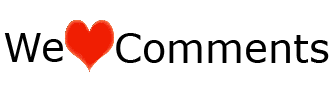
Here is all you need to know to be able to configure your various web browsers such as Mozilla Firefox, Google Chrome, Opera and Internet Explorer to a manual proxy configuration.
How To Change Your Mozilla Firefox Browser Proxy Settings
*.Launch your Mozilla Web browser.
*.Click on Tools > Options.
*.Click on Advanced at the top.
*.Click on the Network Tab and then click on Settings in the connection section.
*.If you need to do a manual configuration, tick the radio button that reads Manual Proxy Configuration and set the servers and ports as you wish.
And that’s how to configure your Mozilla Firefox for manual configuration proxy settings.
How To Change Your Google Chrome Browser Proxy Settings
Follow the below settings to configure your Google Chrome browser for manual proxy settings.
*.Click on the Chrome menu >Settings
*.Click on Show advanced settings…which is found at the bottom of the settings page.
*.Scroll down to the Network section and click on Change proxy settings.
*.A dialogue box would pop up, click on LAN Settings in the Local Area Network Settings.
*.Once you click on LAN Settings, a new dialogue box would pop up,untick the Automatically Detect settings and also Use automatic configuration script check boxes and then tick the “Use a proxy server for your LAN” checkbox.
*.A new form would appear for you to input your proxy Address and Port. That’s where you can put in IP (such as 127.0.0.1) and port (e.g 8080,9201)
Next time you think of manually editing your browsers proxy settings, just load this page and follow this easy guide. I hope this helps.
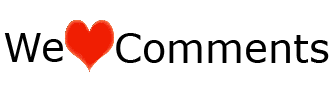









U never reply to comments. Like ur blogg though
ReplyDelete@anonymous, am really sorry, i promise to make an adjustment about it.
ReplyDeleteYour work is very simple art of work its really a helpful.
ReplyDeleteaccess 1337x in UK