One thing I like most about Android is that it allows you to install a third party app of any follow come Application if you are not satisfied with the features of the App.
Take for instance, We do make use of flash share in sharing Apps and files with our fellow Android users. But as time goes on, we discover another File sharing app called 'Xender' which seems to be more faster and good than flash share. So, all we have to do is to download and update flash share to Xender.
So, today, I will be sharing with you a very good Android input or Keyboard App that will serve you well more than the Default Android Keyboard. And the name of the App is Swiftkey Keyboard

Apart from that, unlike the default Android keyboard, the symbols are placed with the letters. So, you just have to hold down the letter to type the symbol placed with it.
Moreover, it posses bunch of themes. Choosing a theme may confuse you cause the themes were beautiful.
It comes with over 800 Emoticons and supports over 80 Languages.
Finally, it is fast, fun and easy to use.
Now that we've known what Swiftkey is, Its Features and why it is better than the Default Android keyboard. Let's go ahead and install swiftkey on our Android device.
That's all.
If you encounter any problem while trying to install it, let's know by dropping a comment.
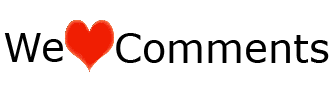 Do you like this Post? Kindly click Here to recieve our Latest Updates
Do you like this Post? Kindly click Here to recieve our Latest Updates
Take for instance, We do make use of flash share in sharing Apps and files with our fellow Android users. But as time goes on, we discover another File sharing app called 'Xender' which seems to be more faster and good than flash share. So, all we have to do is to download and update flash share to Xender.
So, today, I will be sharing with you a very good Android input or Keyboard App that will serve you well more than the Default Android Keyboard. And the name of the App is Swiftkey Keyboard

About Swiftkey Keyboard
SwiftKey Keyboard is an input method for Android and iOS devices such as smartphones and tablets. It accurately predict the next word you intend to type. Thus, making our typing faster.Apart from that, unlike the default Android keyboard, the symbols are placed with the letters. So, you just have to hold down the letter to type the symbol placed with it.
Moreover, it posses bunch of themes. Choosing a theme may confuse you cause the themes were beautiful.
It comes with over 800 Emoticons and supports over 80 Languages.
Finally, it is fast, fun and easy to use.
Now that we've known what Swiftkey is, Its Features and why it is better than the Default Android keyboard. Let's go ahead and install swiftkey on our Android device.
How to install Swiftkey
- Download Swiftkey from Play store by Clicking HERE
- Install and Open it
- You will see a page containing five options like the screenshot below:

- Now click on "Choose a Language" option to choose your preferred language. If you are from Nigeria choose English(us)
- After successful download of your selected language. You will be taken to second option. So, just complete each steps till you got to the last step.
- After completing your last step. Then your swiftkey is fully installed
- Goto your Settings>> Language & Input>> Then choose Swiftkey as your Default input method.
That's all.
If you encounter any problem while trying to install it, let's know by dropping a comment.
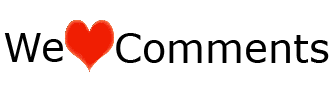 Do you like this Post? Kindly click Here to recieve our Latest Updates
Do you like this Post? Kindly click Here to recieve our Latest Updates








Hi dare,
ReplyDeleteI don't get you. Elucidate pls
Nice one kingjay.
ReplyDeleteThis will surely help my caliber of people... I got big fingers , and I have being looking for android keyboard with big alphabets and numerals.
Thanks for the update
Hi Andrew,
DeleteTrust me you Will like it.
Thanks for stopping by and dropping a comment.
The keyboard is nice and chat friendly. :d
ReplyDeleteYou're right. The keyboard is indeed chat friendly.
DeleteHave a nice day
I would love this--DSA
ReplyDeleteAm happy you like it.
DeleteThanks for stopping by.
ReplyDeleteclick here====> Earn 2$ Per Day <====click here
click here====> Win 25$ Per Day + 7500$ Contest Promote & Win <====click here
This solution is the most effective medium that you can decide for improving net web traffic on your page as all the individuals will certainly manage to see the products and also services that you are providing. buy real usa facebook likes
ReplyDelete