Are you Feeling insecure to save your file(s) in your PC or USB and want to hide them from others. Here is the trick to hide your files behind an image.
+copy.jpg)
Follow the steps below:
1) Select files you wish to bind, and the image file, and place them in a folder. I will be using C:\Hide
The image will hereby be referred to in all examples as "abc.jpg"
The file will hereby be referred to in all examples as "password.txt"
2) Now Add the files you want to hide into the image into a WinRar.rar or .zip. From here on this will be referred to as (Hide.rar)
3) Now Go to Start Menu > Run > cmd And Open command prompt
4) In Command Prompt, navigate to the folder where your two files are by typing
cd location [ex: cd C:\Hide]
5) Type copy /b abc.jpg + hide.rar abc.jpg
Now as far as anyone viewing is concerned, this file looks like a JPEG, acts like a JPEG, and is a JPEG, yet it now contains your personal file.
In order to view/extract your file, there are two options that you can take
a) Change the file extension from xyz.jpg to xyz.rar, then open and your file is there
b) Leave the file extension as is, right click, open with WinRar and your file is there
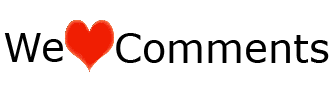
Do you like this Post? Kindly click Here to recieve our Latest Updates
+copy.jpg)
Follow the steps below:
1) Select files you wish to bind, and the image file, and place them in a folder. I will be using C:\Hide
The image will hereby be referred to in all examples as "abc.jpg"
The file will hereby be referred to in all examples as "password.txt"
2) Now Add the files you want to hide into the image into a WinRar.rar or .zip. From here on this will be referred to as (Hide.rar)
3) Now Go to Start Menu > Run > cmd And Open command prompt
4) In Command Prompt, navigate to the folder where your two files are by typing
cd location [ex: cd C:\Hide]
5) Type copy /b abc.jpg + hide.rar abc.jpg
Now as far as anyone viewing is concerned, this file looks like a JPEG, acts like a JPEG, and is a JPEG, yet it now contains your personal file.
In order to view/extract your file, there are two options that you can take
a) Change the file extension from xyz.jpg to xyz.rar, then open and your file is there
b) Leave the file extension as is, right click, open with WinRar and your file is there
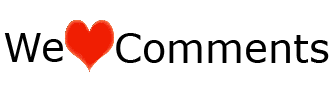
Do you like this Post? Kindly click Here to recieve our Latest Updates









0 comments:
:::Kindly Click On The Share Button Above To Share With Your Friends And Do Not Forget To Drop Your Comment(s).Thanks!