Internet Explorer
1.Open Internet Explorer
2.Click the Tools menu and Internet Options
3.In the general tab, type the URL of the web page that you want to be your home page or if you are currently on the page you wish to be set as your home page, click the Use Current button.
4.Click Ok.
5.The next time you open your browser it should open the page you entered.
Mozilla Firefox
1. Open Mozilla Firefox.
2.Click the Tools menu and Options.
3.Under General and Home Page, type the URL of the web page you want to be your home page.
4.Click Ok.
5.The next time you open your browser it should open the page you entered.
Chrome
1. Open Chrome
2.Click the Chrome menu icon in the top-right corner of the screen.
3.Click Settings.
4.Within Settings check the "Show Home button".
5.Once checked click Change next to the address shown below the Show Home Button.
Opera
1. Open Opera
2.Click the File menu and Preferences
3.Select Start with home page and type the URL of the web page you want to be your home page.
4.Click Ok.
5.The next time you open your browser it should open the page you entered.
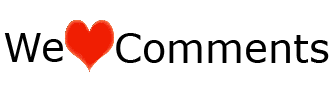









0 comments:
:::Kindly Click On The Share Button Above To Share With Your Friends And Do Not Forget To Drop Your Comment(s).Thanks!