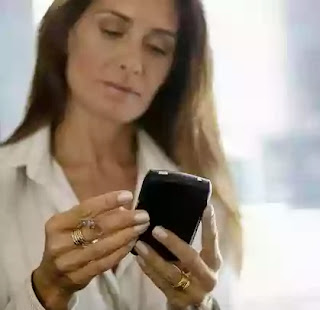
Related Post:
How to Clear a Previous Google Account From an Android Phone Without a Reset
Learn How To Change Any Android IMEI Using SDK Emulator
Airtel Nigeria Introduces Android Internet Plan (Cheap Browsing For Android Users)
List Of All Tecno Phones in Slot Nigeria (2014)
Add your phone number to your Google account so that you may recover your account if you lose access to it. You can also add your mobile phone number for security notification delivery. Use your Google Account Security page to add phone numbers to your account.
Open the Google Account Security page (link in Resources) and then log in with your account. Click the "Edit" link next to Recovery Options. Click the "Add Phone" button and then enter your number into the Mobile Phone Number field. Click the "Save" button to save your changes.
Log in to your Google Account Security page (link in Resources). Click the "Edit" link next to Phone Number under the Notifications section. Enter your number into the field below Mobile Phone and then press the "Send Verification Code" button. Enter the code you receive from Google on your mobile phone into the field next to "Enter Code" and then press the "Verify" button.
Source: Small business
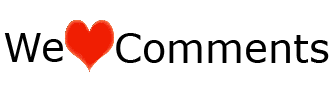 Do you like this Post? Kindly click Here to recieve our Latest Updates
Do you like this Post? Kindly click Here to recieve our Latest Updates








0 comments:
:::Kindly Click On The Share Button Above To Share With Your Friends And Do Not Forget To Drop Your Comment(s).Thanks!