When you first set up your Android device, it prompts you to add a Google Gmail account to the phone. This becomes the primary Google account. Normally the Android does not allow you to change the primary account without deleting everything on the device. If you have changed your Gmail address, you can clear the old account without resetting by clearing the data and cache in the Google Apps application.
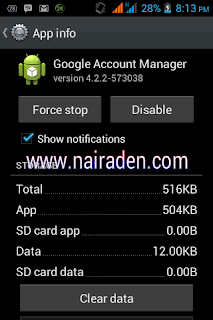
Related Posts:
Reduce the Consumption of data on your Android with Afwall+
How To Unlock/Reset Your Android Password Pattern Lock
How i Root Tecno M3 without computer or PC
How to Edit any MP3 File (Music) Details/Cover Art using your Android
Step 1
Press the "Menu" key on the main screen of your Android device.
Step 2
Tap "Settings" and select "Applications."
Step 3
Touch "Manage applications" and select the "All" tab.
Step 4
Touch "Google Apps" and click "Clear data."
Step 5
Click "OK" on the confirmation screen. Repeat for "Clear cache."
Step 6
Press the "Back" button and touch "Gmail."
Step 7
Touch "Clear data" and select "OK." Repeat for "Clear cache."
Step 8
Return to the Settings menu and touch "Data synchronization." The phone will prompt you to enter your new Gmail account information.
NOTE: If you want to delete a Gmail account that is not the primary, open the Settings menu and touch "Accounts." Tap the account you want to remove and touch "Remove account."
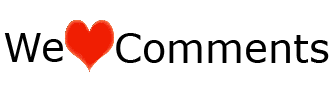 Do you like this Post? Kindly click Here to recieve our Latest Updates
Do you like this Post? Kindly click Here to recieve our Latest Updates








interesting... I have been searching for this.
ReplyDelete